A step-by-step instruction on how to use TimeTracker Basic.
1
Installation Guide
This step-by-step guide helps you download and install TimeTracker Basic Edition . It includes instructions for setting up the software on your Windows PC, from downloading the zip file to extracting it and completing the installation.

Help File
2
Getting Started Guide
This quick start guide walks you through the setup and usage of TimeTracker Basic Edition . It includes instructions for logging in, using the wizard to create essential data like employees, projects, and tasks, and re-login steps for future access. Once the setup is complete, you can begin entering timesheets.

Help File
3
First Timesheet
This guide provides step-by-step instructions for entering your first timesheet in TimeTracker. You can select time duration, add project and task details, and save your timesheet. The total hours worked will be displayed, and you can view a summary of your entries for the day.
Menu : My > Timesheet > Details

Help File
4
Timesheet Monthview
This guide helps you view your timesheet in a Monthview.You can easily navigate through the month, see total hours worked for each date, and quickly access timesheet details by clicking on a specific day. You can also switch between months to view past or upcoming time entries.
Menu : My > Timesheet > Monthview

Help File
5
Reports
This guide provides instructions on viewing reports in TimeTracker. You can access the Smart Report feature to see data such as timesheets, including "Time In-Out" details. You can filter data by date, view aggregated statistics like sums or averages, and even export the data to Excel for further use.
Menu : My > Reports > Smart Report

Help File
 try now
try now